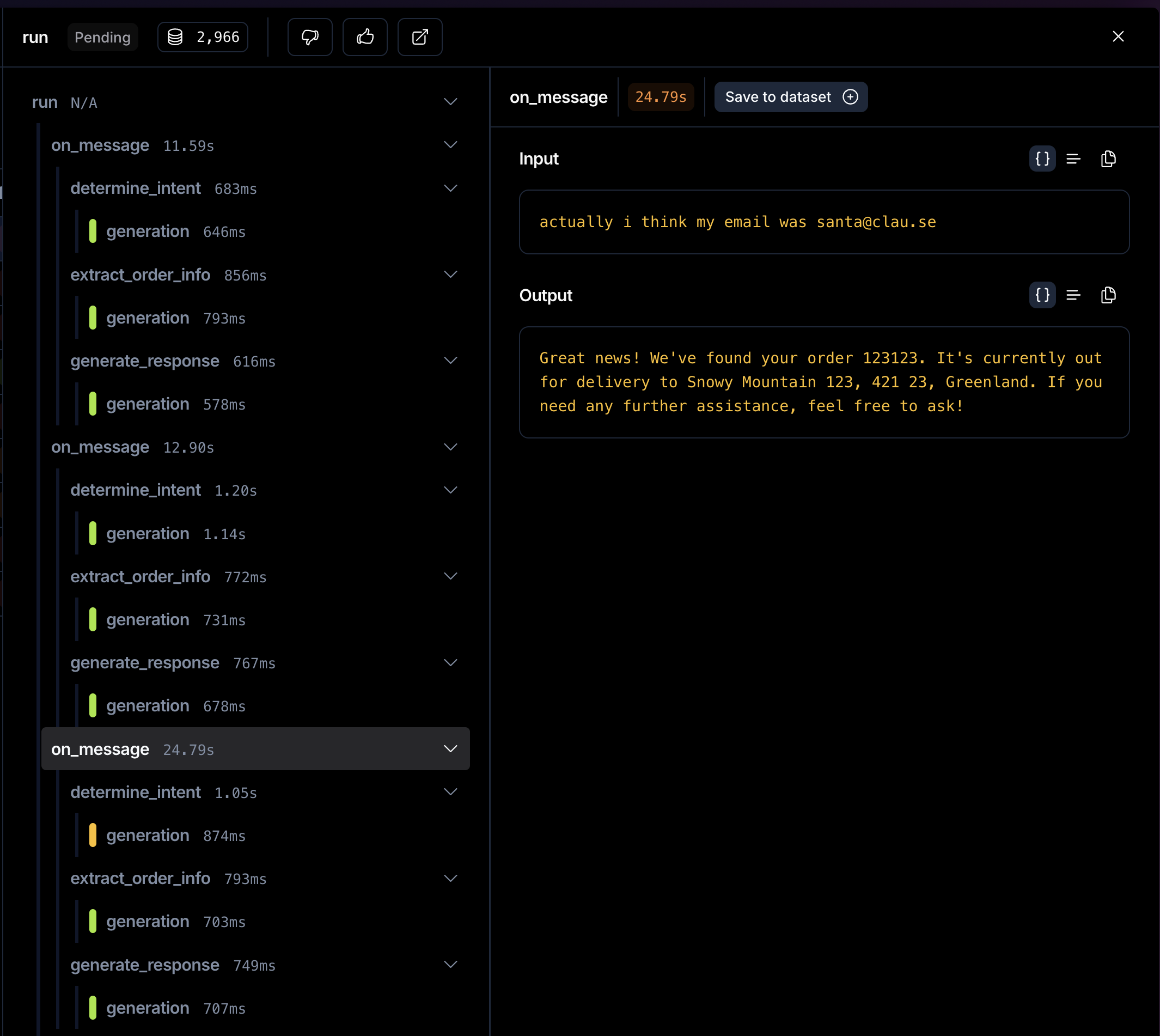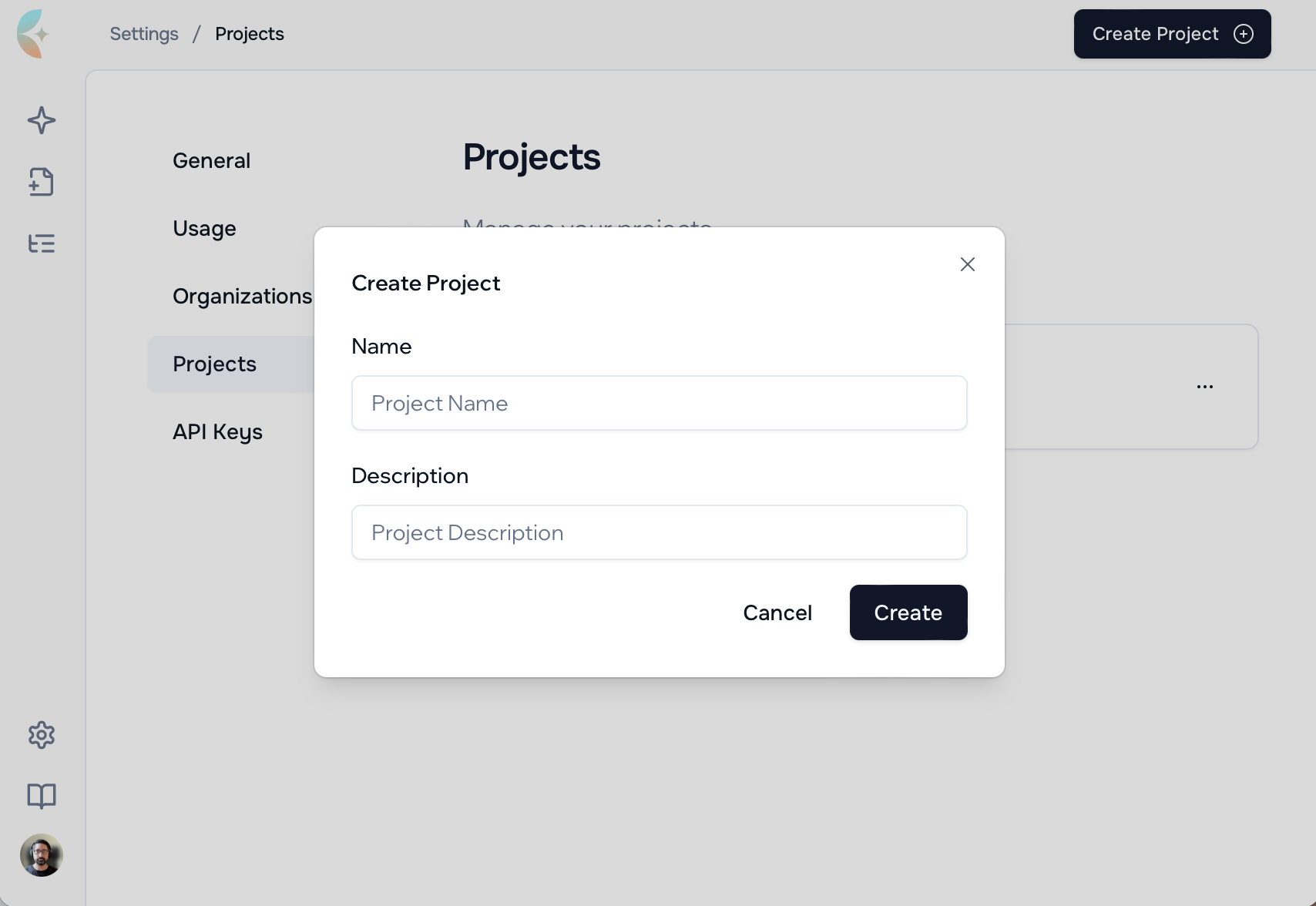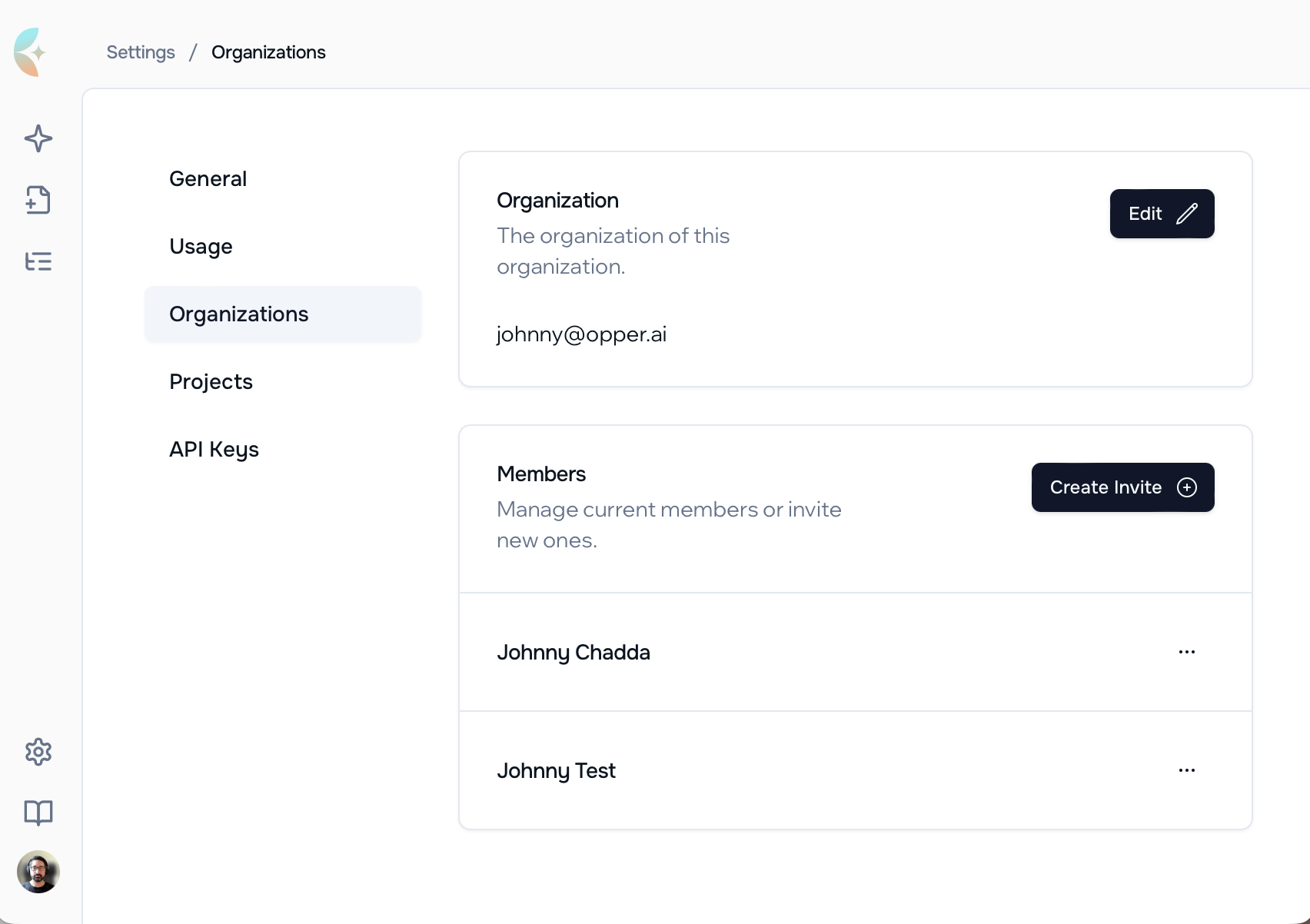Feedback Endpoint
A new feedback API endpoint to capture quality signals from your production systems. Submit a score and optional free text on any call output, ideal for applications that already collect user signals like thumbs up/down or task success metrics.
- Score + free text feedback to capture both quantitative and qualitative signals
- Automatic example saving – high-quality outputs are automatically added to datasets for in-context learning
- Pattern analysis – feedback signals help identify good and bad patterns over time
import { Opper } from "opperai";
const opper = new Opper();
const response = await opper.spans.submitFeedback(
"your-span-id",
{ score: 1.0, comment: "Exactly what I needed!" }
);
Learn more in our blog post on Automating In-Context Learning using Feedback.
In-Context Learning
Functions can now learn from examples provided in context, improving output quality. Enable in the platform
- Dynamic few-shot learning by providing relevant examples at call time
- No retraining required – improvements take effect immediately
Alerts on Quality Degradation
Proactively monitor your AI functions with automatic quality alerts. Opper now detects when your functions start to underperform and notifies you before issues impact users. Enable them in the function overview , in the platform.
- Automatic detection of quality regressions based task performance
- Configurable thresholds to match your quality requirements
- Email notifications to keep your team informed
Models
Added support for Grok 4.1, expanding the portfolio of high-performance models available via the Opper API.
- xai/grok-4-1-fast-non-reasoning
- xai/grok-4-1-fast-reasoning
Added support for the new Google Gemini 3 Flash Preview model:
- gcp/gemini-3-flash-preview
Multi-Provider Alias for Claude Opus 4.5
Claude Opus 4.5 is now available across multiple cloud providers with automatic failover support via model aliases.
Use multi/claude-opus-4.5 to automatically route requests across all available Opus deployments with built-in failover:
- azure/claude-opus-4.5
- aws/claude-opus-4.5-eu
- gcp/claude-opus-4.5
- anthropic/claude-opus-4.5
If one provider is unavailable, requests seamlessly route to the next available option.